You can use Microsoft Outlook for Simpson College’s email system. This configuration will only work while connected directly to the campus network. In cached mode Outlook Web Access will include everything that is in your Outlook.
1. Open Microsoft Outlook, the setup wizard should appear. Click the radial button for Add a new e-mail account. And click Next.
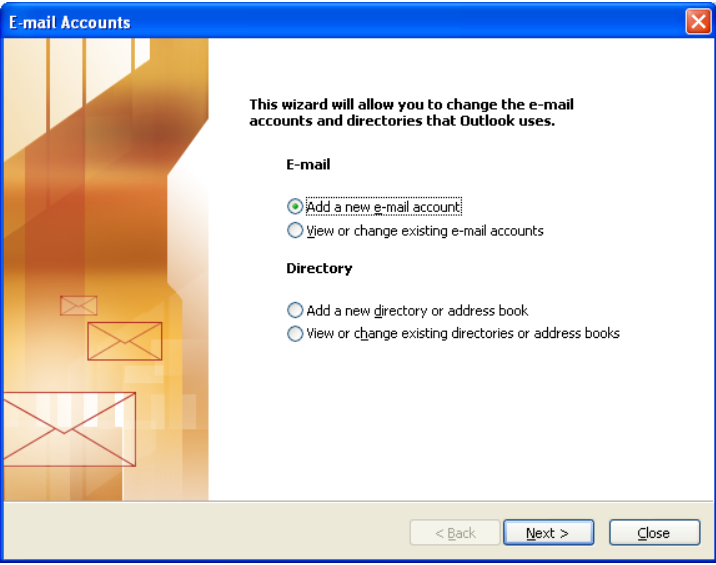
2. Click the radial button next to Microsoft Exchange Server and click Next.
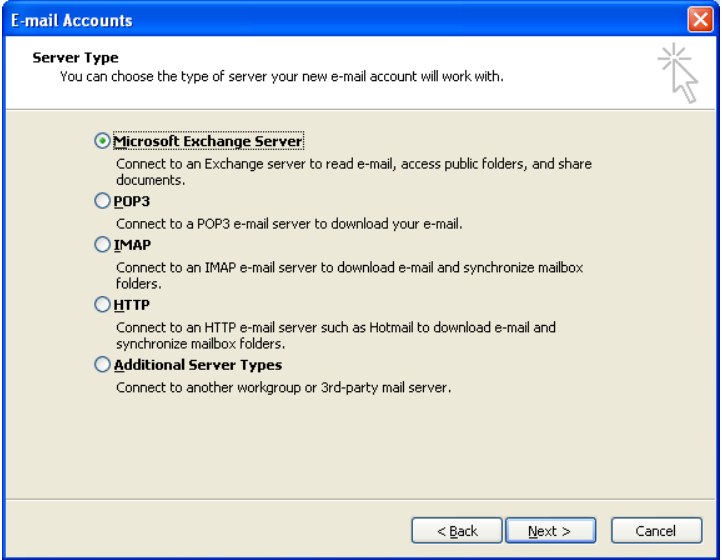
3. In the first text box type mail.sc.loc and enter your user name in the User Name field. Click Check Name after you enter the server name and user name, if you entered both correctly they will show up underlined. If that happens click Finish to complete the setup.
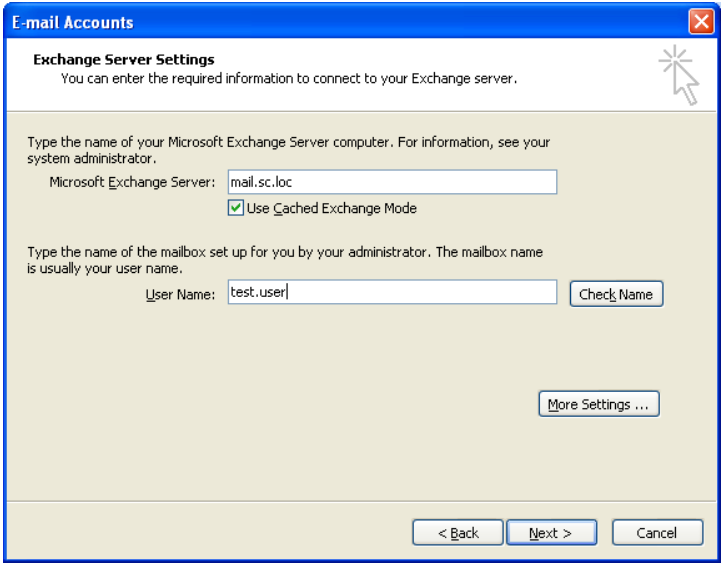
NOTE: Your computer may as for your user name and password during this process. If it does just type in your email user name and password with a sc\ before your user name example:sc\firstname.lastname and then your password.